Yes. I’m doing minor programming using MS Access. I want to
continue Android Programming but I
am behind the lesson already. It’s intimidating
when you are just starting in a new P.L. It would be better to learn the basic
with someone nearby you can brainstorm with. :( It’s hard you now. I need a
study partner whose patient. Where can I find one? And most of all, I need a “stable
internet connection”. I have none.
Why this?
Because this is the IDE I had the last experience. Maybe the
easiest but powerful one once I learn the full potential of this. It’s the easiest to start
with. But it’s not as famous as what I wish to know like Android, Web
programming and VB.net.
Enough about the story above. So I have here a problem I
believe the first time I encountered. I don’t know how CTOavail_id from table CTOavail
will create a ‘one to many relationship’ with the two CTOavail_id from tables CTOout
and CTOin. I did different ‘maybe
this will work stuff’ like restarting the ms access, deleting and recreating
relationship and so on. Finally I found a simple solution. So simple I feel
like a fool
.
Solution:
Go to the CTOin_id
table design view and look for ‘Indexed’ from the ‘Field Properties’ and
change it from ‘Yes (No Duplicates)’
to ‘Yes (Duplicates OK)’. Then go
back to Relationships tab and recreate the relationship. Easy done.
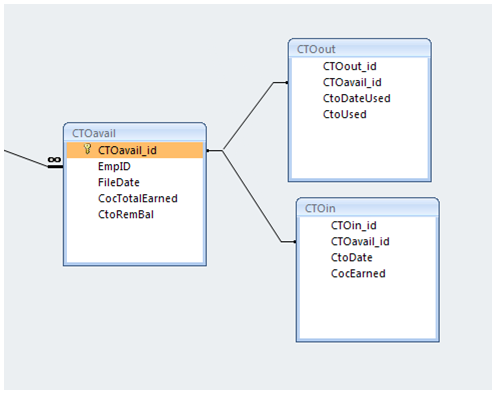

No comments:
Post a Comment